In the world of mobile photography, efficiency and creativity are key. With the growing influence of social media and visual storytelling, more people are looking for ways to make their photos stand out quickly and consistently. Enter Snapseed, one of the most versatile and powerful mobile photo-editing apps available. Developed by Google, Snapseed has gained popularity for its user-friendly interface and advanced editing tools that give photos a professional touch, all from the convenience of a smartphone.
But what if you could take your editing process a step further—saving time while adding unique effects with a single tap? That’s where Snapseed QR code presets come in. These QR code presets are like shortcuts to expertly crafted edits, offering unique color adjustments, lighting effects, and more, all through a simple scan. Imagine turning a dull image into a vibrant, professional-looking photo instantly. With Snapseed QR code presets, that’s exactly what you can achieve.
What Are Snapseed QR Code Presets
Snapseed QR code presets are a powerful feature within the Snapseed photo-editing app, allowing users to instantly apply pre-made edits to their photos through a simple QR code scan. These QR code presets are essentially saved adjustments and filter settings created by users that can be shared with others via a scannable QR code. By scanning this code, anyone with Snapseed can apply the same set of edits to their own photos, instantly transforming them with predefined color tones, contrast settings, highlights, shadows, and more.
The appeal of QR code presets lies in their simplicity and efficiency. Instead of spending time fine-tuning each photo, users can apply a preset that captures a specific mood or style, whether it’s a vintage look, cinematic vibe, high contrast for landscapes, or a soft, pastel effect for portraits. For those who are less experienced with photo editing or who want to achieve a consistent aesthetic across multiple images, QR code presets provide a quick, professional-looking solution.
How Snapseed QR Code Presets Work
Snapseed’s QR code preset functionality enables users to save the exact adjustments they’ve made on a photo as a scannable QR code. Here’s a basic breakdown of how they work:
- Creating a Preset: After editing an image in Snapseed, users can save their settings by generating a QR code that stores all the adjustments.
- Sharing and Scanning: This QR code can then be shared with others, who can scan it using Snapseed to apply the same settings to their own photos.
- Automatic Application: Upon scanning the QR code, Snapseed applies all the saved adjustments to the new photo, recreating the look of the original edited image.
Why Snapseed QR Code Presets Are So Popular
Snapseed QR code presets have gained popularity among photographers, influencers, and casual users for several reasons:
- Time-Saving: Presets eliminate the need for repetitive editing, enabling users to apply a look with just a quick scan.
- Consistency: Many users, especially on platforms like Instagram, seek a consistent aesthetic. QR code presets make it easy to achieve a unified look across multiple images.
- Accessibility: Snapseed is a free app available on both iOS and Android, making these QR code presets widely accessible to users around the world.
How to Create Your Own Snapseed QR Code Presets
Creating your own Snapseed QR code presets allows you to develop custom edits tailored to your unique style, which you can easily apply to other photos or share with others. By saving your adjustments as a QR code, you can quickly replicate a specific look and achieve consistency across your images. Here’s a step-by-step guide on how to create your own Snapseed QR code presets:
Step 1: Open Snapseed and Select a Photo
- Launch the Snapseed app and choose the photo you want to edit. This photo will serve as the base for creating your custom preset.
Step 2: Apply Edits and Adjustments
- Snapseed offers a wide range of editing tools, including Tune Image, Details, Curves, White Balance, and more. Apply the adjustments and filters you want to include in your preset. You might:
- Adjust brightness, contrast, and saturation in the Tune Image tool.
- Add structure and sharpening for details in the Details tool.
- Fine-tune highlights and shadows for a balanced look.
- Experiment with filters like Vintage or Grainy Film to create a specific vibe.
- Customize these settings until you’re satisfied with the final look. The adjustments you make here will be saved as part of your preset.
Step 3: Save Your Edits as a QR Code
- Once you’re happy with your edits, go to the top-right corner of the screen and tap the Edit History icon (usually represented by a small arrow icon).
- Select View Edits to open a list of all the adjustments you made.
- Tap on the QR Code icon or Export as QR Look option, which will generate a QR code for your current adjustments.
- Save this QR code by either taking a screenshot or selecting Save QR Code, depending on the device options. This code can now be used to apply the same edits to other photos.
Step 4: Test Your QR Code Preset on Another Photo
- To ensure your preset works well with different images, import a new photo and scan the saved QR code to apply the preset. Check if any tweaks are needed for general use.
- You can always adjust the preset intensity after applying it to new photos to fine-tune the look.
Step 5: Organize and Store Your Snapseed QR Code Presets
- Over time, you may create multiple QR code presets. To keep them organized, consider creating folders on your device or naming them based on the style (e.g., “Cinematic,” “Warm Vintage,” “Moody Black and White”).
- Save your QR codes in a dedicated album on your phone or use a cloud storage solution for easy access and backup.
How to Import QR Code Presets in Snapseed
Importing QR code presets in Snapseed is a straightforward way to apply unique, pre-made edits to your photos with a quick scan. This feature saves time and allows for a consistent look across multiple images. Here’s a simple guide to importing QR code presets in Snapseed.

Step 1: Download and Open Snapseed
If you haven’t already, download Snapseed from the App Store (iOS) or Google Play Store (Android) and install it on your device. Open the app once installed.
Step 2: Select a Photo to Edit
- Tap on the Open button on the main screen to select a photo from your gallery.
- Choose an image you want to edit with a QR code preset. The QR code will apply a set of predefined adjustments to this image, which you can modify afterward if needed.
Step 3: Access the QR Code Scanning Option
- Once your photo is open, look for the Menu icon (usually represented by three dots) or tap on the Looks tab at the bottom.
- Depending on your device, you should see an option labeled QR Look or Scan QR Code. Tap this option to activate Snapseed’s QR code scanning feature.
Step 4: Scan the QR Code Preset
- With the QR code scanner open, you can now scan the preset’s QR code. If the QR code is displayed on another device or screen, hold your phone up to it to scan.
- Alternatively, if the QR code is saved as an image on your phone, you can choose to upload it directly from your gallery (Snapseed may prompt you to do so in some versions of the app).
- Snapseed will automatically recognize and load the QR code, applying the preset’s adjustments to your selected photo.
Step 5: Review and Fine-Tune the Edits
- After the QR code preset has been applied, review the changes on your photo.
- If you want to tweak the adjustments further, tap on the Edit or View Edits icon at the top (usually a small arrow or icon that looks like three lines). This will allow you to see each adjustment that the preset applied and modify them as needed.
- Common adjustments include brightness, contrast, saturation, highlights, shadows, and color balance. Fine-tuning these settings can help make the preset work better for each individual photo, especially if lighting conditions differ.
Step 6: Save or Export Your Edited Photo
- Once you’re satisfied with the final look, tap Export in the lower right corner.
- You’ll have several options: Save to overwrite the original image, Save as Copy to create a duplicate with the edits, or Export to save a high-quality version in your gallery.
- Choose the option that best suits your needs. If you want to retain the original, using Save as Copy is recommended.
Read more: Top Snapseed QR Codes – Free Download of the Latest Filters for 2025
Top Free Snapseed QR Code Presets to Try
Using QR code presets in Snapseed is a great way to apply stunning, professional-quality edits to your photos quickly. Here’s a curated list of top free Snapseed QR code presets that you can easily access and try for yourself. These presets cover a variety of styles, from enhancing natural beauty to creating dramatic or cinematic effects.
Moody Black & White
Best For: Portraits, urban photography, and high-contrast scenes.
This preset transforms your photos into a moody black-and-white aesthetic, perfect for capturing dramatic moments. It increases contrast and adjusts shadows to create a powerful, intense feel. Great for enhancing emotional depth and drawing attention to subjects without the distraction of color.
How to Use:
- Scan the QR code for this preset.
- Apply it to your portrait or street photos for a vintage, timeless effect.
Bright & Airy
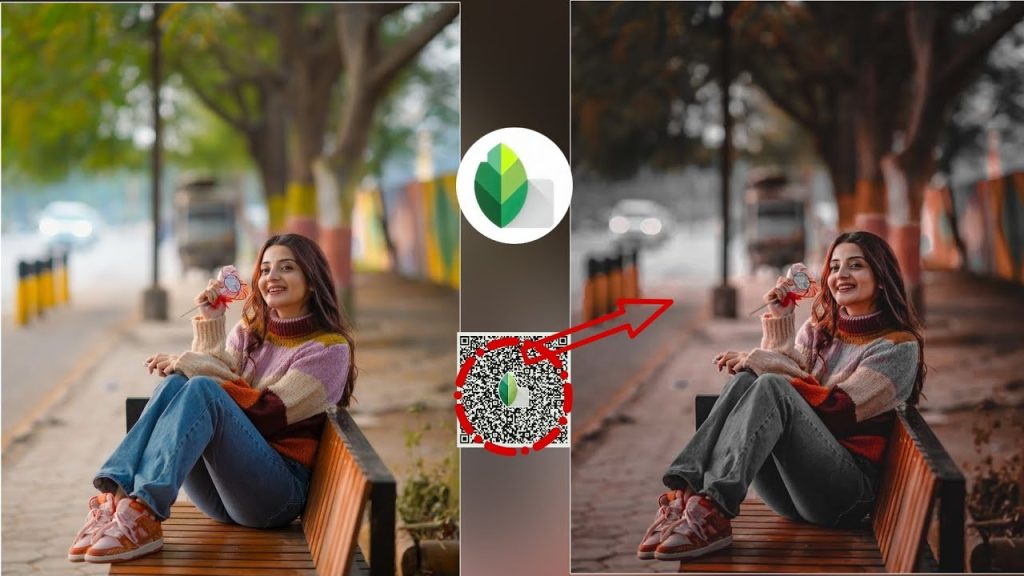
Best For: Outdoor photos, nature shots, and lifestyle images.
The Bright & Airy preset is ideal for photos taken in natural light. It enhances brightness and softens shadows, creating a light, clean, and fresh look. Perfect for bloggers, social media influencers, or anyone who wants a cheerful, sunny vibe.
How to Use:
- Scan the preset’s QR code.
- Apply it to photos of outdoor settings, greenery, or happy, candid shots to make them feel light and inviting.
Cinematic Look

Best For: Landscapes, travel photos, and dramatic scenery.
The Cinematic Look preset adds a movie-inspired style to your images by enhancing contrasts and applying a subtle color tint. It works wonders on landscapes, sunsets, or scenes with deep colors, giving them a professional cinematic appearance.
How to Use:
- Use the QR code to apply the preset.
- Try it on travel or landscape images for a bold, adventurous aesthetic that feels like a movie still.
Vintage Film
Best For: Portraits, urban photography, and any retro-themed shots.
Inspired by old film cameras, this preset adds a soft grain effect with muted tones, making your photos look like they were taken decades ago. It’s ideal for adding a nostalgic feel to photos, perfect for those who love a retro, analog vibe.
How to Use:
- Scan the preset QR code.
- Apply it to portraits or street photography for a vintage look that feels warm and timeless.
Golden Hour Glow

Best For: Sunrise or sunset photos, and portraits with warm tones.
This preset enhances the golden hour effect, making colors warmer and intensifying soft light. It’s perfect for photos taken during sunrise or sunset, bringing out the warm, golden hues to emphasize the magic of golden hour.
How to Use:
- Scan the QR code and apply it to sunset, sunrise, or warm-lit photos.
- Watch as the preset enhances the warm, glowing tones, adding depth and a beautiful radiance to your shots.
Urban Desaturate
Best For: Street photography, architecture shots, and industrial scenes.
The Urban Desaturate preset is designed for urban and architectural photography. It desaturates colors slightly, bringing out details and textures while keeping the focus on the form and composition of the scene. It’s a favorite for those who prefer a minimalist look.
How to Use:
- Scan the QR code to apply the preset.
- Perfect for architecture and cityscapes, giving them a sleek, modern, and sophisticated vibe.
Snapseed QR Code Presets for Social Media
In the visually-driven world of social media, having eye-catching photos can significantly enhance your online presence. Snapseed, a powerful photo editing app, allows users to create stunning images quickly and easily using QR code presets. These presets can save you time and effort, allowing you to focus on content creation rather than spending hours editing photos. In this section, we’ll explore some of the best Snapseed QR code presets tailored specifically for social media, ensuring your posts stand out and attract more engagement.
Instagram-Ready Brightness Boost
Best For: General use, lifestyle photos, and bright, cheerful content.
The Instagram-Ready Brightness Boost preset enhances the light and vibrancy of your photos, making them perfect for Instagram feeds. It focuses on increasing brightness and saturation while maintaining natural skin tones, ensuring that your images pop without looking overly processed.
How to Use:
- Scan the QR code for this preset.
- Apply it to your lifestyle or travel photos for a fresh, inviting look that encourages engagement.
Vibrant Colors for Travel Posts
Best For: Travel photography, nature shots, and adventure content.
This preset is designed to bring out the vibrant colors found in nature, making it ideal for travel enthusiasts. It enhances greens, blues, and reds, making landscapes, skies, and nature shots look breathtaking and immersive.
How to Use:
- Use the QR code to apply the preset to your travel photos.
- Perfect for beach scenes or mountain landscapes, this preset will help your travel posts catch the eye of your followers.
Cinematic Style for Video Thumbnails

Best For: YouTube thumbnails, storytelling posts, and dramatic visuals.
The Cinematic Style preset adds a touch of drama and intensity to your photos, perfect for creating thumbnails or dramatic posts that tell a story. It enhances contrasts and gives a slight vignette effect, helping your subject stand out against a beautifully blurred background.
How to Use:
- Scan the QR code to apply the preset.
- Use it for video thumbnails or storytelling images to create a cohesive and professional look across your content.
Soft Pastel for Fashion and Aesthetic Feeds
Best For: Fashion photography, aesthetic accounts, and influencer content.
The Soft Pastel preset is great for creating a light, airy feel in your photos. It softens colors and reduces contrast, making it ideal for fashion bloggers or anyone looking to create a dreamy, ethereal vibe in their posts.
How to Use:
- Apply this preset using the QR code on your fashion or lifestyle photos.
- It’s perfect for aesthetic accounts looking to maintain a soft and harmonious color palette.
Vintage Film Look for Nostalgic Posts
Best For: Retro-themed content, nostalgic posts, and art photography.
This preset gives your images a vintage feel, complete with a film-like grain and muted colors. It’s excellent for photographers who want to evoke a sense of nostalgia or a retro aesthetic in their social media posts.
How to Use:
- Scan the QR code to access this preset.
- Apply it to your retro-themed or artistic photos to create a timeless look that resonates with followers.
Troubleshooting Common Issues with Snapseed QR Code Presets
Snapseed QR code presets can significantly enhance your photo editing experience, providing quick access to various styles and effects. However, users may encounter some common issues when using these presets. This section will address potential problems you might face, along with troubleshooting tips to ensure you can effectively utilize Snapseed QR code presets.
QR Code Not Scanning Properly
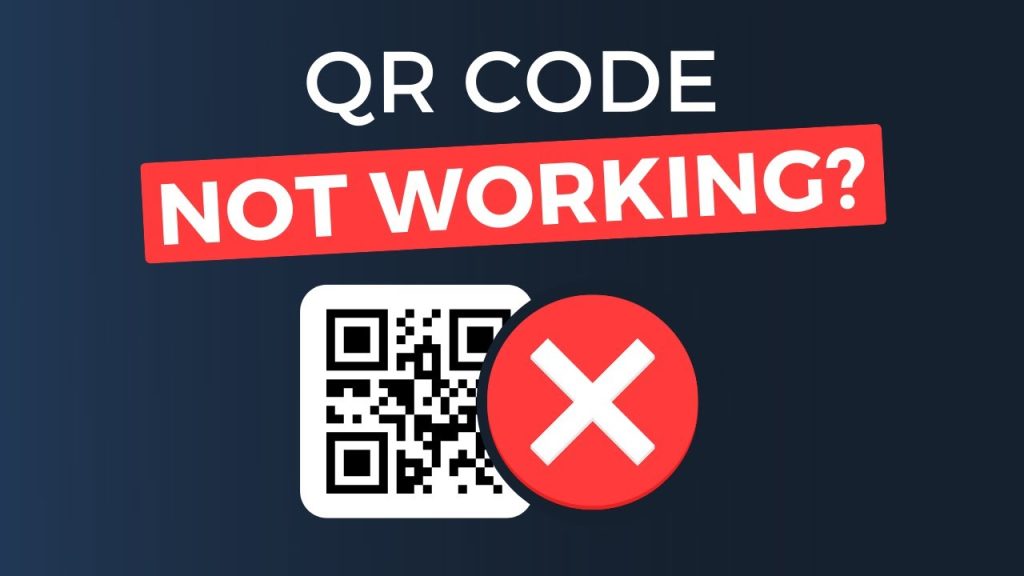
Issue:
You’re having trouble scanning a QR code for a Snapseed preset, and it fails to register or load.
Troubleshooting Steps:
- Check Camera Focus: Ensure your camera lens is clean and that you are holding your device steady when scanning the QR code.
- Proper Lighting: Make sure the QR code is well-lit and not obscured by shadows or glare. If the code is printed, try moving it to a brighter location.
- Distance and Angle: Experiment with the distance and angle of your device when scanning the code. Sometimes moving slightly closer or changing the angle can help.
- Use a Different Scanner: If your Snapseed app’s QR code scanner isn’t working, consider using a third-party QR code scanner app to read the code and copy the link manually.
Preset Not Applying Correctly
Issue:
The preset you scanned doesn’t seem to apply correctly to your image or doesn’t look as expected.
Troubleshooting Steps:
- Check Image Compatibility: Some presets may work better with specific types of images (e.g., bright, colorful images). Try applying the preset to different photos to see if it produces better results.
- Adjust Settings: After applying the preset, you may need to make additional adjustments to exposure, saturation, or other settings to achieve the desired look.
- Re-scan the QR Code: If the preset doesn’t apply correctly, try scanning the QR code again to ensure that you’ve imported the correct settings.
App Crashing or Freezing
Issue:
Snapseed crashes or freezes when attempting to import or apply a QR code preset.
Troubleshooting Steps:
- Update the App: Ensure you have the latest version of Snapseed installed, as updates may fix bugs and improve performance.
- Restart the App: Close Snapseed completely and reopen it. Sometimes, a simple restart can resolve temporary glitches.
- Free Up Space: Check your device’s storage and clear some space if needed. Running out of storage can cause apps to behave unpredictably.
- Reboot Your Device: If the app continues to crash, try restarting your device to refresh system resources.
Missing Presets After Download
Issue:
You have successfully scanned a QR code, but the preset doesn’t appear in your Snapseed presets.
Troubleshooting Steps:
- Check Imported Presets: Make sure to check the “Looks” section in Snapseed, as the imported preset should appear there.
- Re-import the Preset: If the preset is still missing, try scanning the QR code again to re-import it.
- App Permissions: Ensure that Snapseed has the necessary permissions to save presets on your device. Check your device’s settings for app permissions.
Quality of Presets Varies
Issue:
The quality or effect of certain presets may not meet your expectations, resulting in unsatisfactory edits.
Troubleshooting Steps:
- Experiment with Settings: Every preset may require tweaking based on the specific image. Adjust brightness, contrast, and saturation levels after applying the preset to find a better fit for your photo.
- Combine Presets: Consider applying multiple presets or layering different effects for a more customized look. Experimenting can yield unique results.
- Create Your Own Presets: If you find that downloaded presets are not to your liking, try creating and saving your own presets from the settings you typically adjust. This allows for more personalized editing styles.
Frequently asked questions (FAQs) about Snapseed QR code presets
What are Snapseed QR Code Presets?
Snapseed QR code presets are pre-configured settings that users can scan using the Snapseed app to instantly apply specific editing effects to their photos. These presets streamline the editing process, allowing users to achieve professional-looking results quickly without manually adjusting each setting.
How do I scan a QR code to use a preset in Snapseed?
To scan a QR code in Snapseed, open the app and navigate to the “Tools” section. Tap on “Looks” and then click the “+” icon to add a preset. Select the QR code scanner option, point your device’s camera at the QR code, and Snapseed will automatically import the preset for you to use on your photos.
Why isn’t the preset applying correctly to my photo?
If the preset isn’t applying correctly, it may be due to the image’s lighting or color balance. Try using the preset on different photos to see if it produces better results. Additionally, after applying the preset, you can manually adjust settings like brightness, contrast, and saturation to fine-tune the effect.
Can I create my own Snapseed QR code presets?
Yes, you can create your own Snapseed QR code presets by editing a photo to your liking and then saving the settings. After adjusting your image, go to the “Looks” section, tap “Save,” and follow the prompts to generate a QR code for your custom preset, which you can then share or use later.
Where can I find Snapseed QR code presets to download?
Snapseed QR code presets can be found on various photography websites, social media platforms like Instagram and Pinterest, and in photography forums. Many photographers and influencers share their presets online, making it easy for you to discover and download new styles for your photo editing.
Conclusion
Snapseed QR code presets offer a powerful and efficient way to elevate your photo editing skills. By simplifying the process of applying professional-grade effects, these presets allow both beginners and experienced photographers to enhance their images with ease. With the ability to create your own presets, import them via QR codes, and explore a variety of free resources online, the possibilities for creativity are endless.
Whether you’re looking to improve your social media presence, capture stunning landscapes, or achieve a specific aesthetic in your photography, Snapseed QR code presets can help you achieve your goals. Remember to experiment with different presets and make adjustments to suit your style, and don’t hesitate to share your creations with the community. With the right tools and techniques at your disposal, you can transform your images and express your unique vision with confidence. Embrace the world of Snapseed QR code presets, and take your photo editing to new heights!

